How to Install MongoDB with Shortcut Commands 2021
Pavan Sargar
|

Installation of MongoDB can be a little trickier, and there are loads of errors you can come across if you haven't installed it properly. Also, this post will help you if you have been starting your MongoDB server using the complete path.
So, today I will show you how you can install MongoDB in your local system and how you can start your MongoDB server using just the mongod command.
At the end of the post, you will be able to start your MongoDB server and shell using just these commands,
mongod
#this command will run the MongoDB server at 27017
mongo
#this command will start MongoDB shell where you can execute MongoDB methods.
So, let's get started.
Download & Install MongoDB -
Click here and download MongoDB community server for your platform. Make sure to choose the latest version and .msi package if you are on windows.
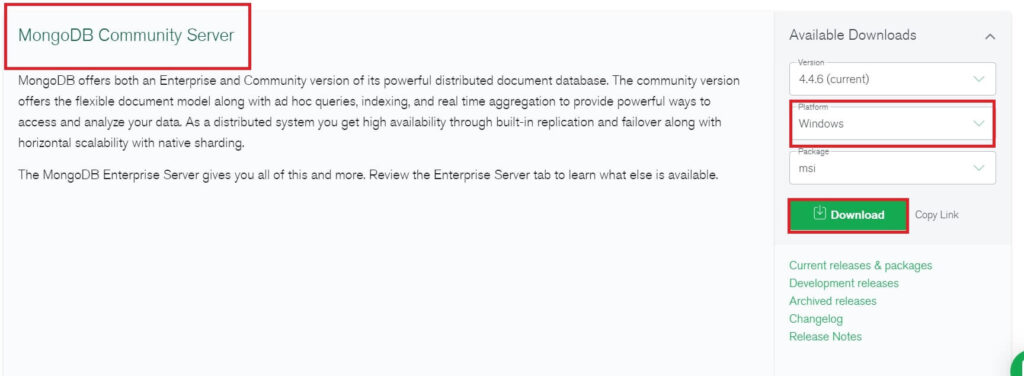
Now install the downloaded file, just accept all the agreements, choose the Setup type: Complete, and select: run service as a network service user. Hit next, and you can deselect the Installation of MongoDB Compass as it's not required. Now, hit on to the install and MongoDB will be installed.
Create the Data & DB Folder -
It's not really required for the new version of MongoDB, but it's still a better choice to do so. This folder will keep all the data of MongoDB.
Visit C: Drive and create a new folder named data, make sure that it's not capital, and inside the data folder, create one more folder named db.
The path should look something like this.

Let's Setup the Mongo & Mongod Commands -
We have successfully installed the MongoDB, but there are still somethings that need to be setup. To run MongoDB server using our terminal or shell with just a single command, we need to create a shortcut. So, let's do that.
visit: C Drive -> Program Files -> MongoDB -> Server -> 4.4 -> bin

The 4.4 is the version of your MongoDB, it can defer if you are seeing this tutorial in the future. Keep a copy of the path, as we will be needing it.
Inside the bin folder, there are the Mongod.exe and Mongo.exe files, which we need to run each time we run the commands, so we have to set up shortcuts for both files.
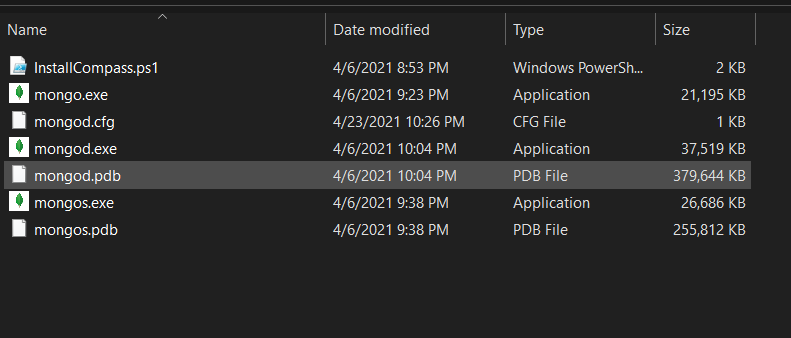
NOTE: Now while following along with further steps, if you face any issue or error, make sure that you have Git installed in your system. Also, I am using a third-party terminal which is Hyper. The hyper terminal has more features and it's more extensible than the default Shell or Commands Prompt.
Follow this complete tutorial by Hilgraeve for installation of hyper terminal.
Follow these steps to setup MongoDB shortcuts -
- Open terminal, and type: cd ~ and hit Enter
- Create a bash file, type: touch .bash_profile, and hit Enter
To check whether you have created the bash file, type: ls -a and hit enter. If the .bash_profile is in the list then you've successfully created the file.
Now, we are going to edit that file using vim editor, if you don't know what vim editor is, then strictly follow the only commands mentioned. Vim editor is quite an abstract editor if you are a beginner.
- Inside the terminal, type: vim .bash_profile and hit Enter
Now, this will open the bash file inside the vim editor, don't get afraid just follow the below steps.
- To type anything inside the vim editor press the i key on your keyboard. This will initiate Insert Mode.

below vim editor you'll se the "INSERT" after pressing "i"
- Now, copy-paste the below code as it is with just one change. change the version of MongoDB, based on your version. for eg:- MongoDB's current version is 4.4, while you are reading this post it can be 4.5 or 4.6.
- It's better to refer to the file path that we copied previously.
alias mongod="/c/Program\ Files/MongoDB/Server/4.4/bin/mongod.exe"
alias mongo="/c/Program\ Files/MongoDB/Server/4.4/bin/mongo.exe"
- Now, paste the above commands inside the vim.
- Press the Esc key to save the file and now type:wq! and hit enter to exit the vim editor.

Now you have successfully installed the MongoDB and created Mongo and Mongod shortcuts.
Let's verify the installation, restart the terminal and type mongo --version and hit Enter.
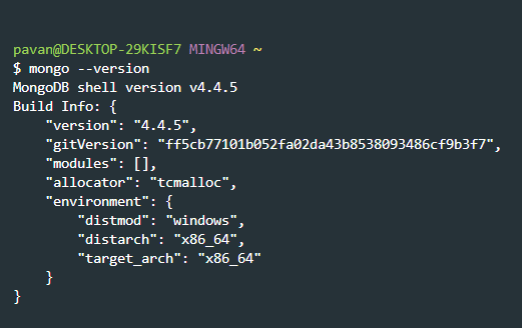
If you see something like this, then congrats, you have successfully installed & created the MongoDB shortcuts.
I hope this was helpful, if you are stuck somewhere, or facing any issues, feel free to comment or DM on Instagram. Share this post with your friends if you have learned something new!